Purpose
This page will explain how to add an area field to a feature layer in ArcGIS Online
Requirements
- You will need to have a username and password set up for you by a Cadasta team member. If you do not have a user please contact support@cadasta.org
- You will need to sign to your account - see Introduction to your account for a reminder
- You will need to be a member of the group in which the feature has been shared.
Steps
Navigate to the desired Web Map and press the Item Details button
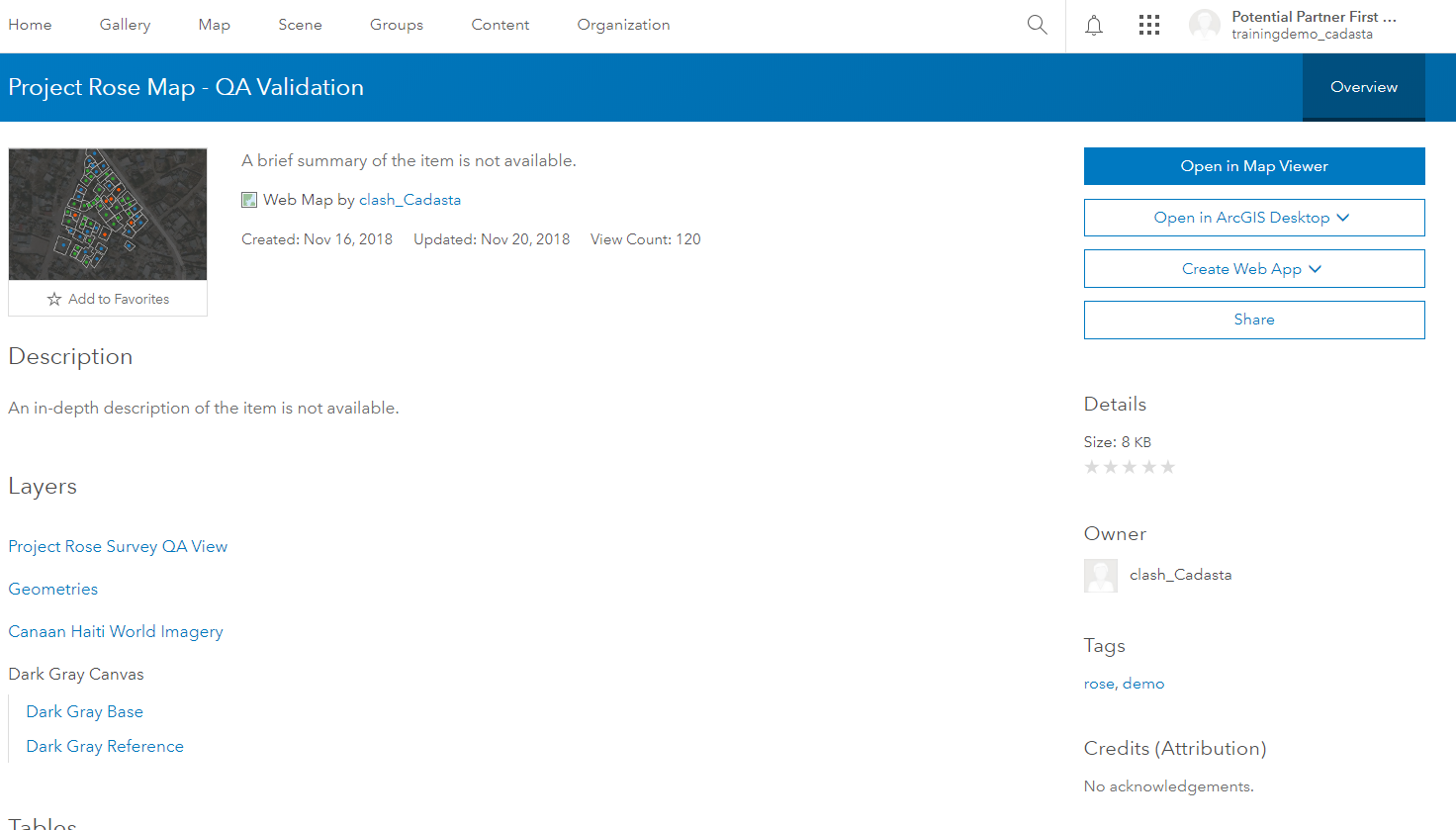
Press the Open in Map Viewer button

See the Web Map
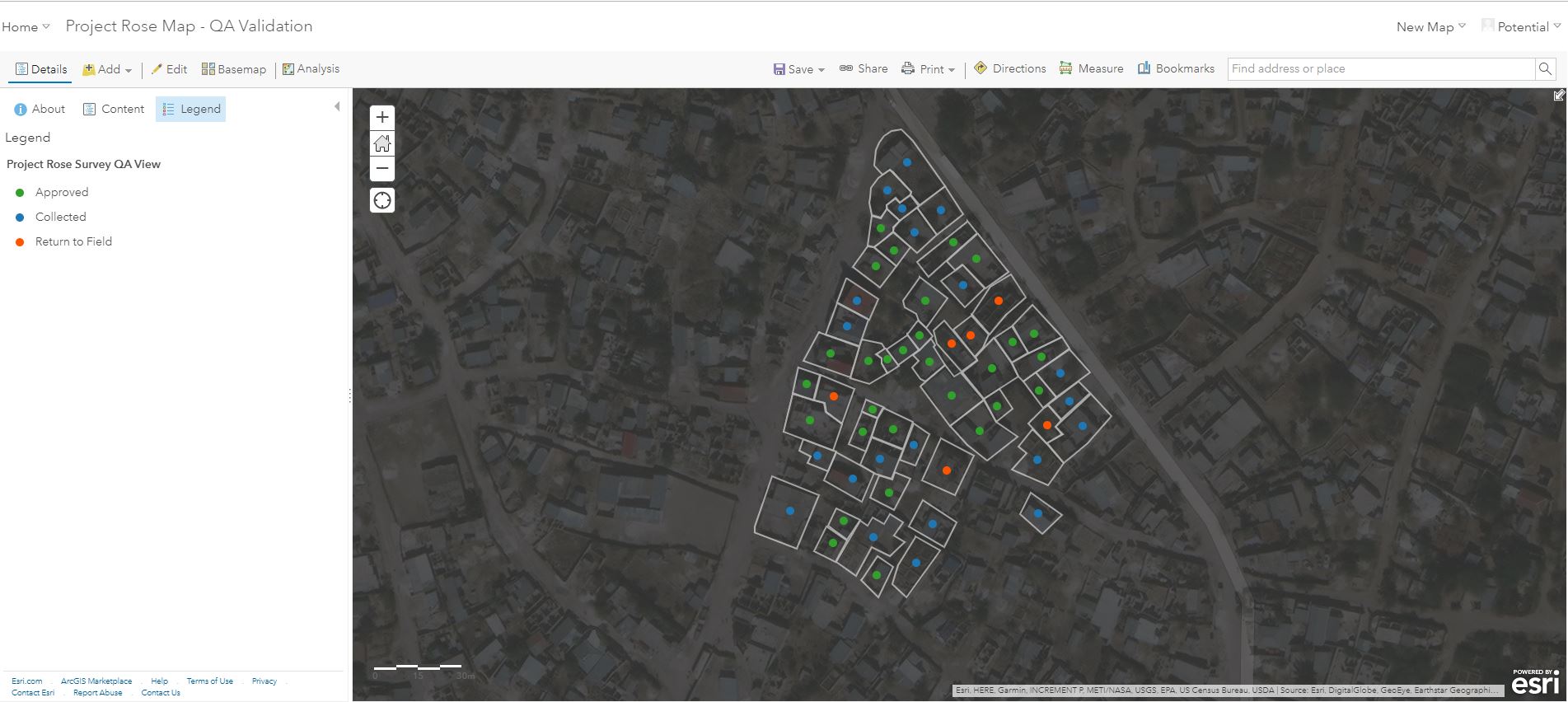
Click Content

Click the Show Table icon
 under the desired layer
under the desired layer<small>Note: This example uses the Pradan geometry - Polygon layer</small>
See the Table View
Click Options

Click Add Field
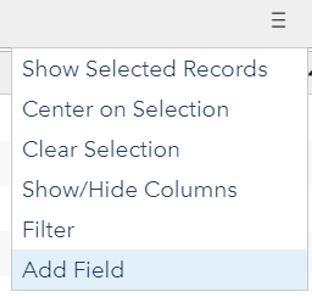
Fill out the contents of the field values
Note: This example uses double type for its numerical field for area in hectares
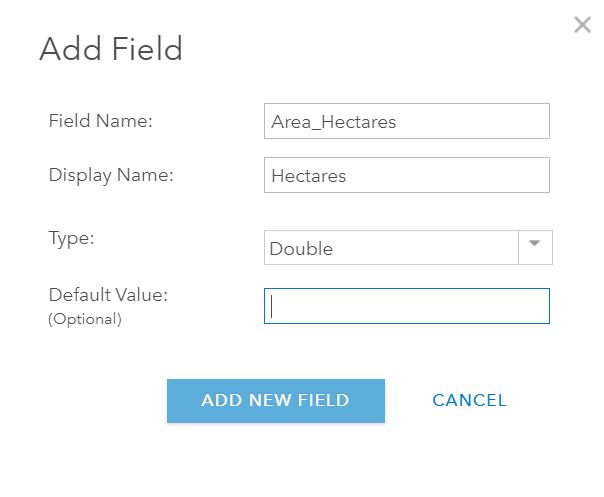
Click Add New Field
See the new Field in the Table
Note: This example uses the Hectares field
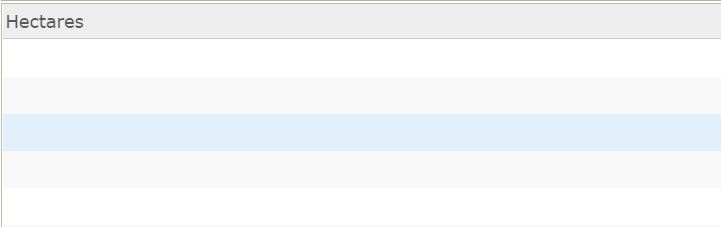
Click on the field name, Hectares
Click on Calculate
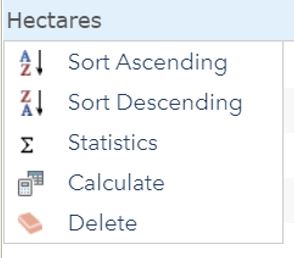
The Calculate Field window appears
Fill out the SQL Expression
Expression: POWER(Shape__Area,2)/10000 Explanation: The Shape_Area field is in square meters. In order to convert meters to hectares,you must base the expression on the following equation: Ha = m2/1,000
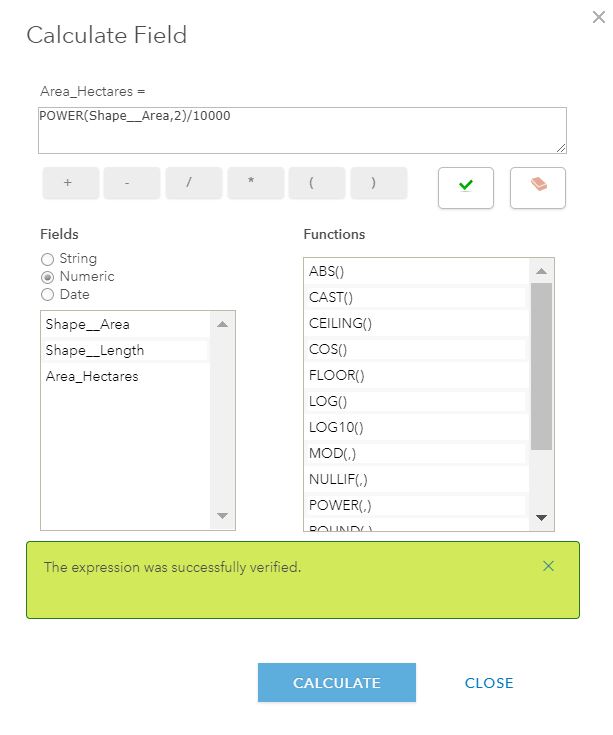
1) Click Calculate
1) See that the Hectares field has been calculated