Purpose
This page will explain how to add pop-ups in a web map in ArcGIS Online
Requirements
- You will need to have a username and password set up for you by a Cadasta team member. If you do not have a user please contact support@cadasta.org
- You will need to sign to your account - see Introduction to your account for a reminder
Steps
Navigate to your desired map in the Map Viewer
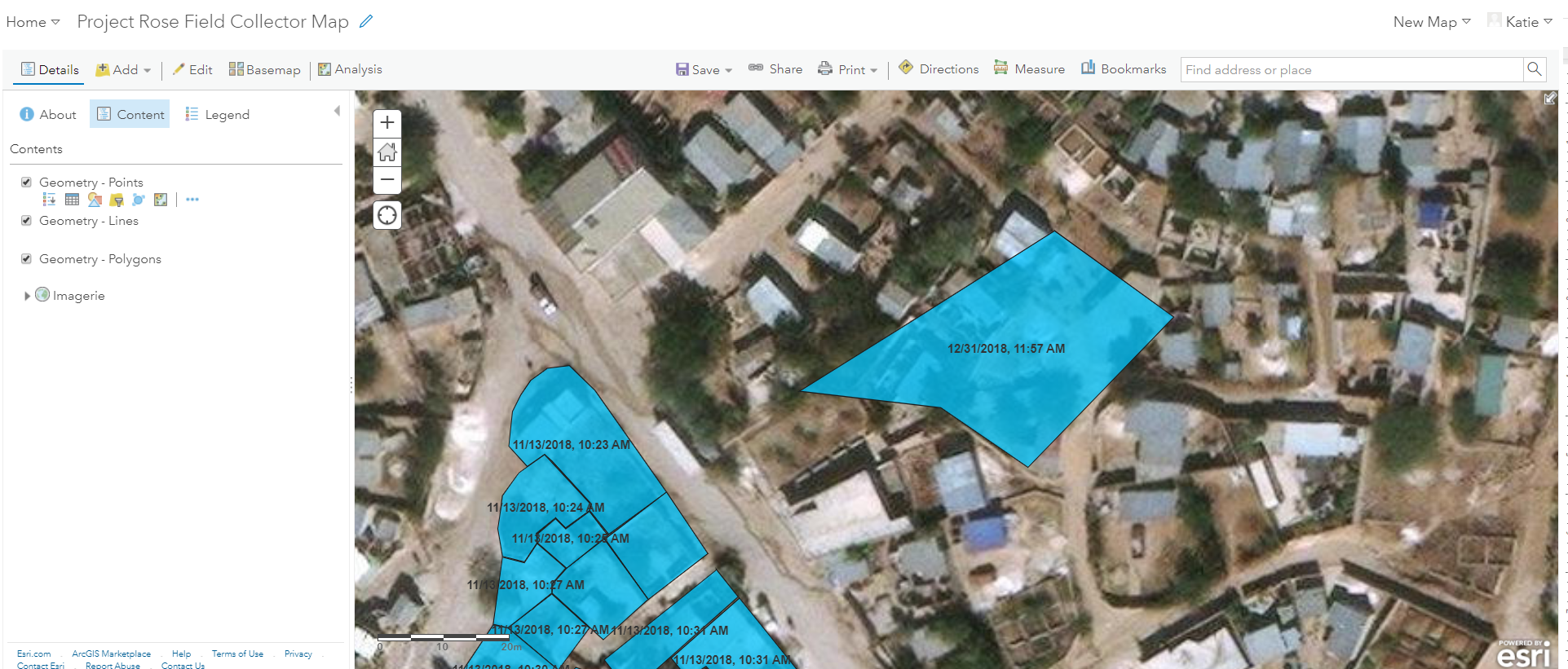
Click More Options

Click Configure Pop-up
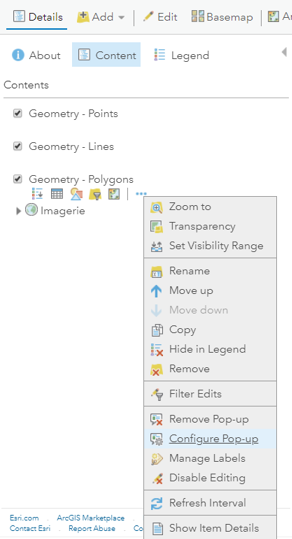
See the Configure Pop-up sidebar
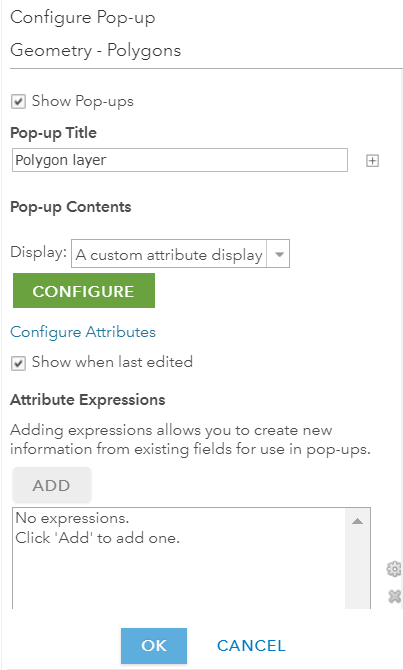
Choose an option from the Display drop-down
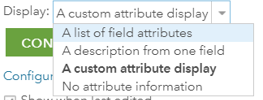
If you chose A list of field attributes follow these steps:
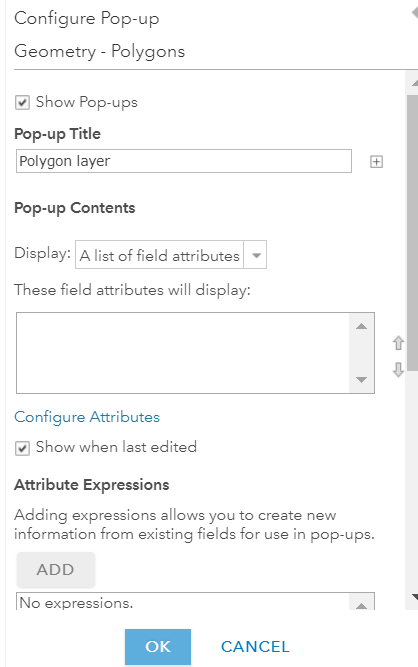
Select Configure Attributes
Check the boxes next to the attributes that you wish to display
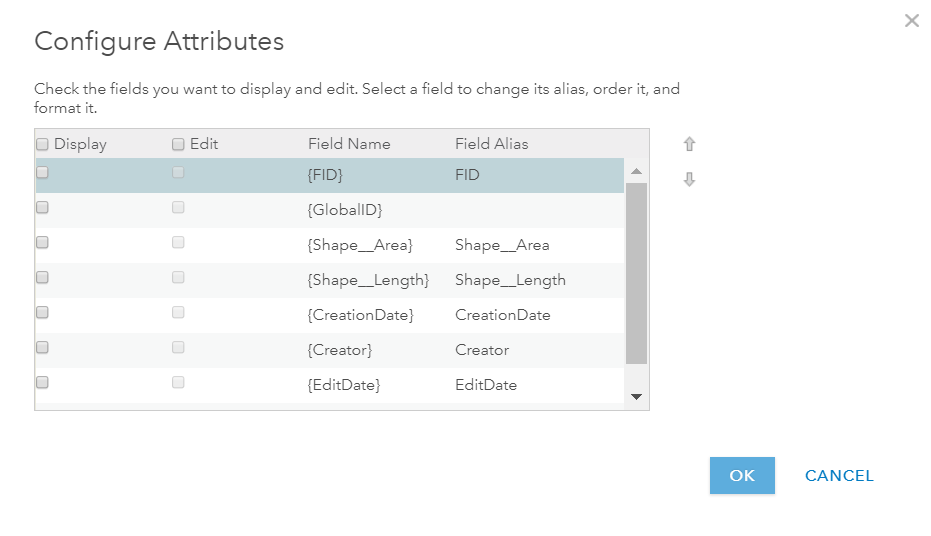
Press OK
Press OK
If you chose A description from one field follow these steps:
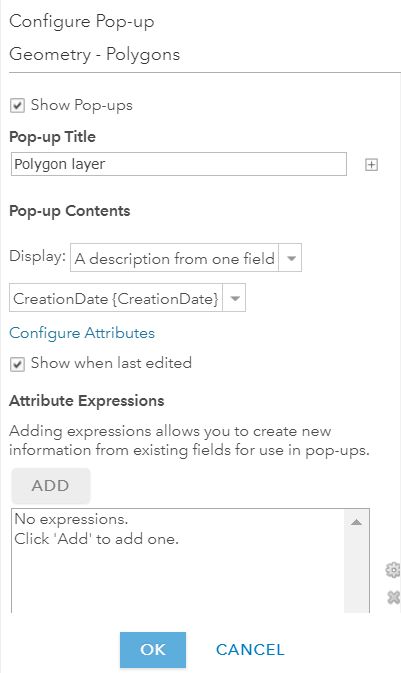
- Select the desired attribute from the Attributes drop-down
- Press OK
If you chose A custom attribute display follow these steps:
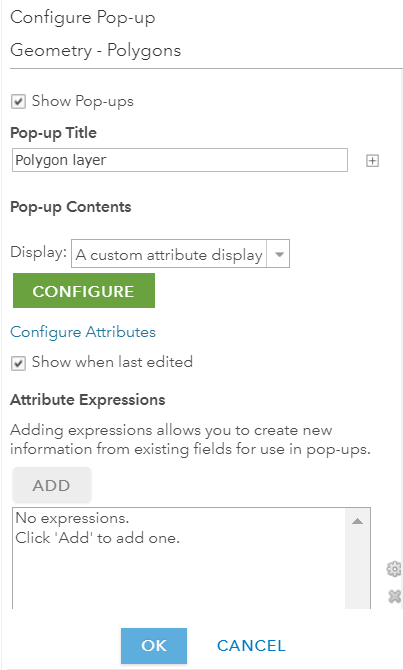
Click Configure
See Custom Attribute Display window
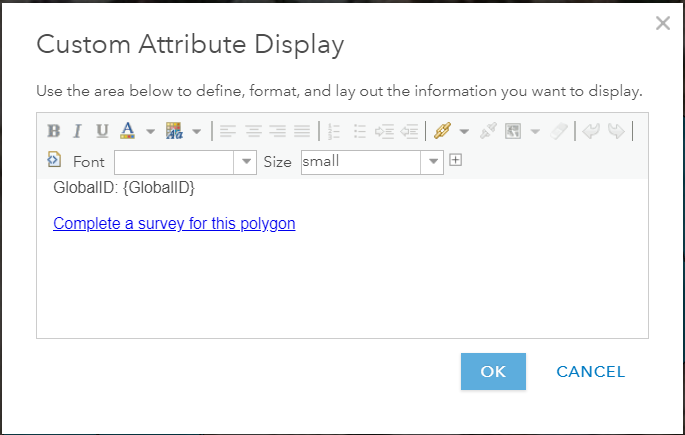
Fill out content as desired
Press OK
Press OK
If you chose No attribute information follow these steps:
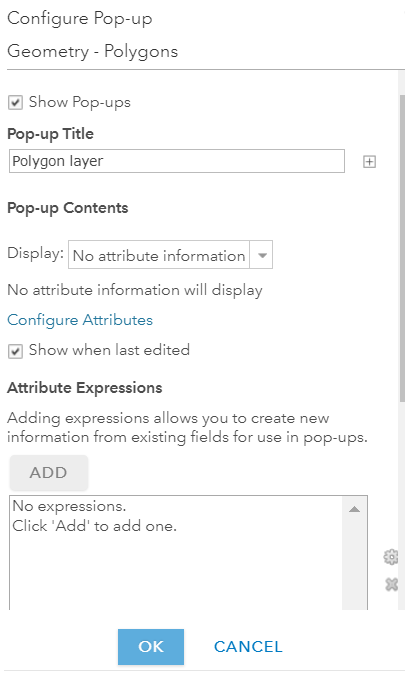
- Press OK
- Press Save