Purpose
This page will explain how to change the transparency of the basemap in a web map in ArcGIS Online
Requirements
- You will need to have a username and password set up for you by a Cadasta team member. If you do not have a user please contact support@cadasta.org
- You will need to sign to your account - see Introduction to your account for a reminder
Steps
Navigate to the desired Web Map and press the "Item Details" button
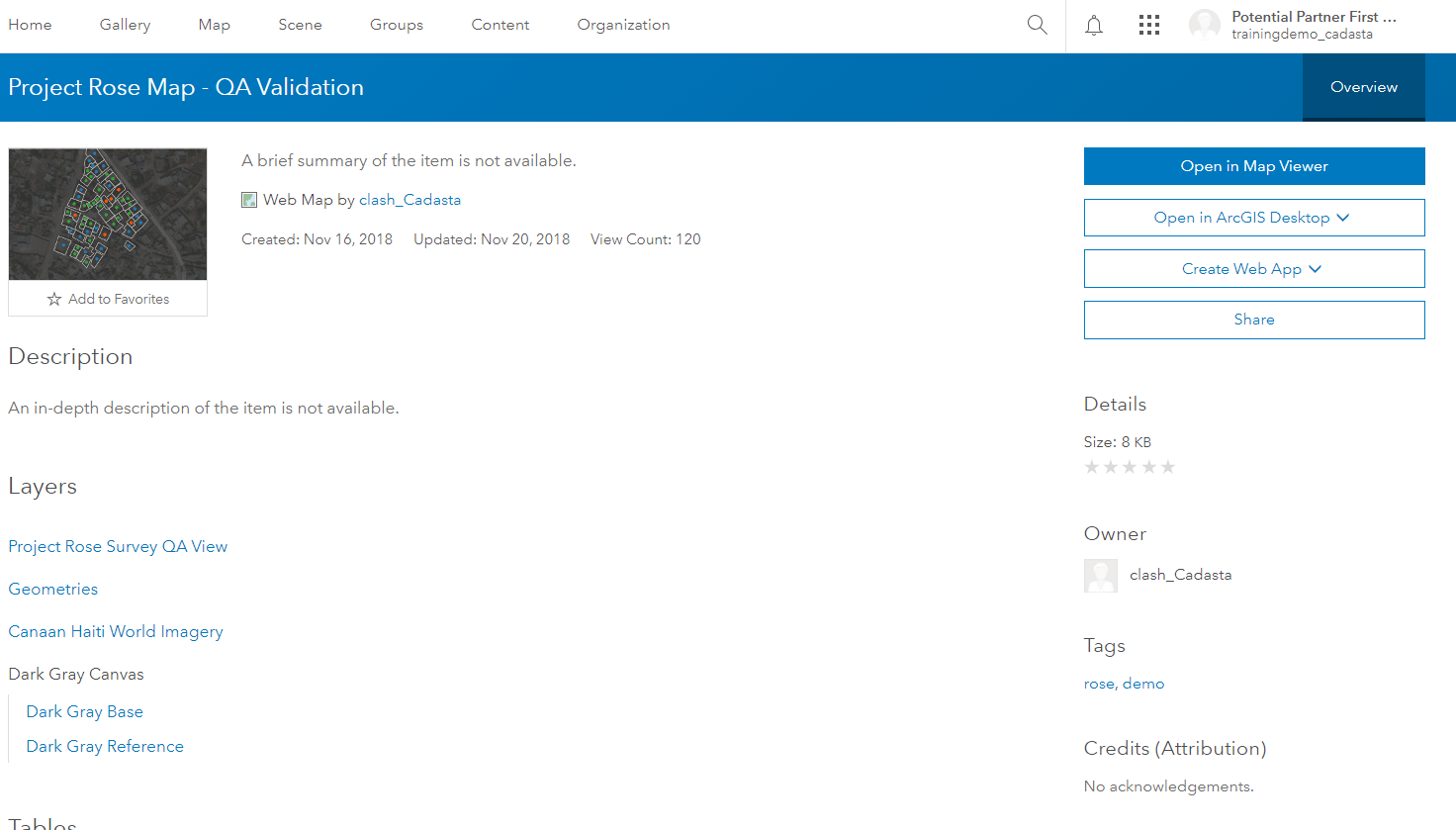
Click Open in Map Viewer

See the Web Map with a visible background image (Basemap Image Layer)
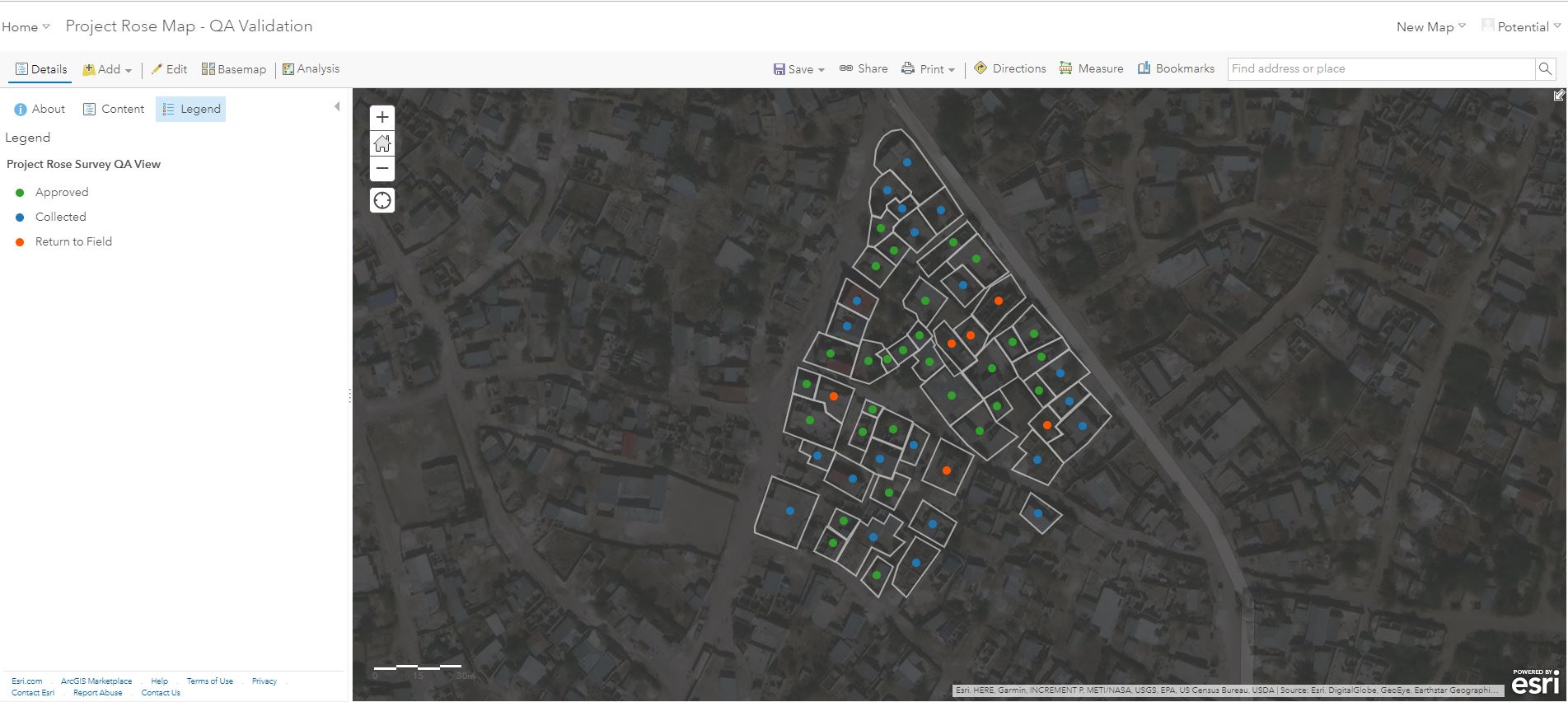
Click Content

Click the Expand Arrow
 of the Basemap Imagery Layer Group
of the Basemap Imagery Layer Group  to show the Basemap Layer(s)
to show the Basemap Layer(s)Note: This example uses the Dark Gray Canvas Basemap Imagery Layer Group, which includes the Dark Gray Reference and Dark Gray Base Layers.
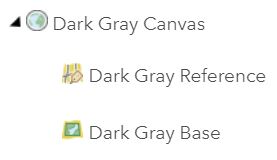
Click More Options
 found under the desired layer
found under the desired layerNote: This example shows the Dark Gray Base Layer.
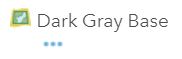
Click or hover your mouse over Transparency
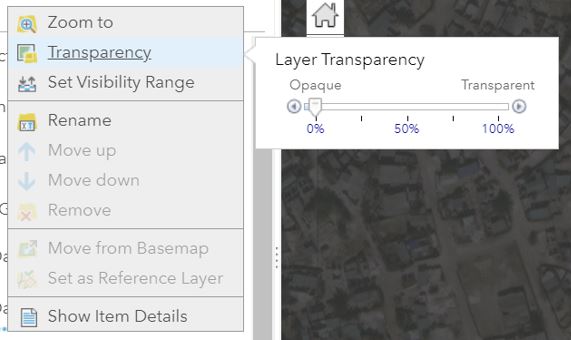
Set Transparency to 100% for any basemap imagery
See that there is no longer a basemap present
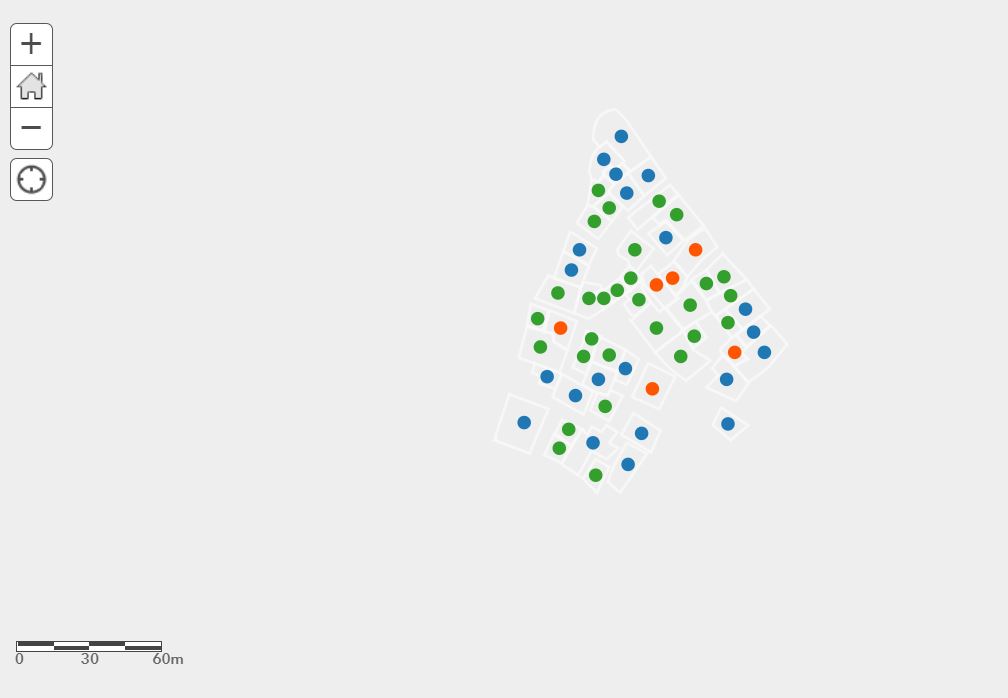
Click Save
